On Premises
caution
This is internal documentation. This document can be used only if it was recommended by the Support Team.
Here you will find a recipe of manual actions how to set up k8s cluster for Release locally with help of an operator.
This document will describe how to do it on minikube. If you use another tool, you might need to do it a bit differently.
Prerequisites:
- minikube https://minikube.sigs.k8s.io/docs/start/
- kubectl https://kubernetes.io/docs/tasks/tools/install-kubectl-linux/
If you already had installed minikube as docker based, first you might have to clean it up with:
minikube stop; minikube delete
docker stop $(docker ps -aq)
rm -rf ~/.kube ~/.minikube
sudo rm -rf /usr/local/bin/localkube /usr/local/bin/minikube
sudo rm -rf /etc/kubernetes/
docker system prune -af --volumes
Example: Based on the resource you have you can update the memory and cpus config.
minikube start --cpus=4 --memory=10240MB --kubernetes-version=v1.20.0
for compatability make sure, kebernetes version and kubectl version are same.
Execute the below command to check version
kubectl version
output will be like
Client Version: version.Info{Major:"1", Minor:"20", GitVersion:"v1.20.0", GitCommit:"af46c47ce925f4c4ad5cc8d1fca46c7b77d13b38", GitTreeState:"clean", BuildDate:"2020-12-08T17:59:43Z", GoVersion:"go1.15.5", Compiler:"gc", Platform:"linux/amd64"}
Server Version: version.Info{Major:"1", Minor:"20", GitVersion:"v1.20.0", GitCommit:"af46c47ce925f4c4ad5cc8d1fca46c7b77d13b38", GitTreeState:"clean", BuildDate:"2020-12-08T17:51:19Z", GoVersion:"go1.15.5", Compiler:"gc", Platform:"linux/amd64"}
We will need Ingress, so we have to install addons to enable it, as it doesn't come with a default setup:
minikube addons enable ingress -p k120
minikube addons enable ingress-dns -p k120
Add the ip and host in /etc/hosts with the hostname provided in the dairelease_cr.yaml
To find the ip check with `minikube ip`
- Create some folder where you can copy and configure the setup. For example
xlr-operator-setup. - Copy
configfolder toxlr-operator-setup. You need only the next 11 files, the rest you can remove:
| Name | Path |
|---|---|
| cluster-role-digital-proxy-role.yaml | config/rbac/auth_proxy_role.yaml |
| cluster-role-manager-role.yaml | config/rbac/role.yaml |
| cluster-role-metrics-reader.yaml | config/rbac/auth_proxy_client_clusterrole.yaml |
| controller-manager-metrics-service.yaml | config/rbac/auth_proxy_service.yaml |
| custom-resource-definition.yaml | config/crd/bases/xld.my.domain_xldeployhelmcharts.yaml |
| deployment.yaml | config/default/manager_auth_proxy_patch.yaml |
| leader-election-role.yaml | config/rbac/leader_election_role.yaml |
| leader-election-rolebinding.yaml | config/rbac/leader_election_role_binding.yaml |
| manager-rolebinding.yaml | config/rbac/role_binding.yaml |
| proxy-rolebinding.yaml | config/rbac/auth_proxy_role_binding.yaml |
| dairelease_cr.yaml | config/samples/xld_v1alpha1_digitalairelease.yaml |
That mapping has to be applied in applications.yaml file. There you can find 10 references to a file, which initially points to a template (paths needs to be relative). Example:
file: !file "kubernetes/template/manager-rolebinding.yaml"
- Next step is to configure locally Deploy. Make sure, that you have installed Kubernetes plugin.
- First we will manually create infrastructure CI in Deploy to make sure, that provided values are working against a local
cluster. I will describe how to do it for a
minikube, so if you are using something else, some technical details can be a bit different, but the idea is the same.- Start creating CI with type k8s.Master
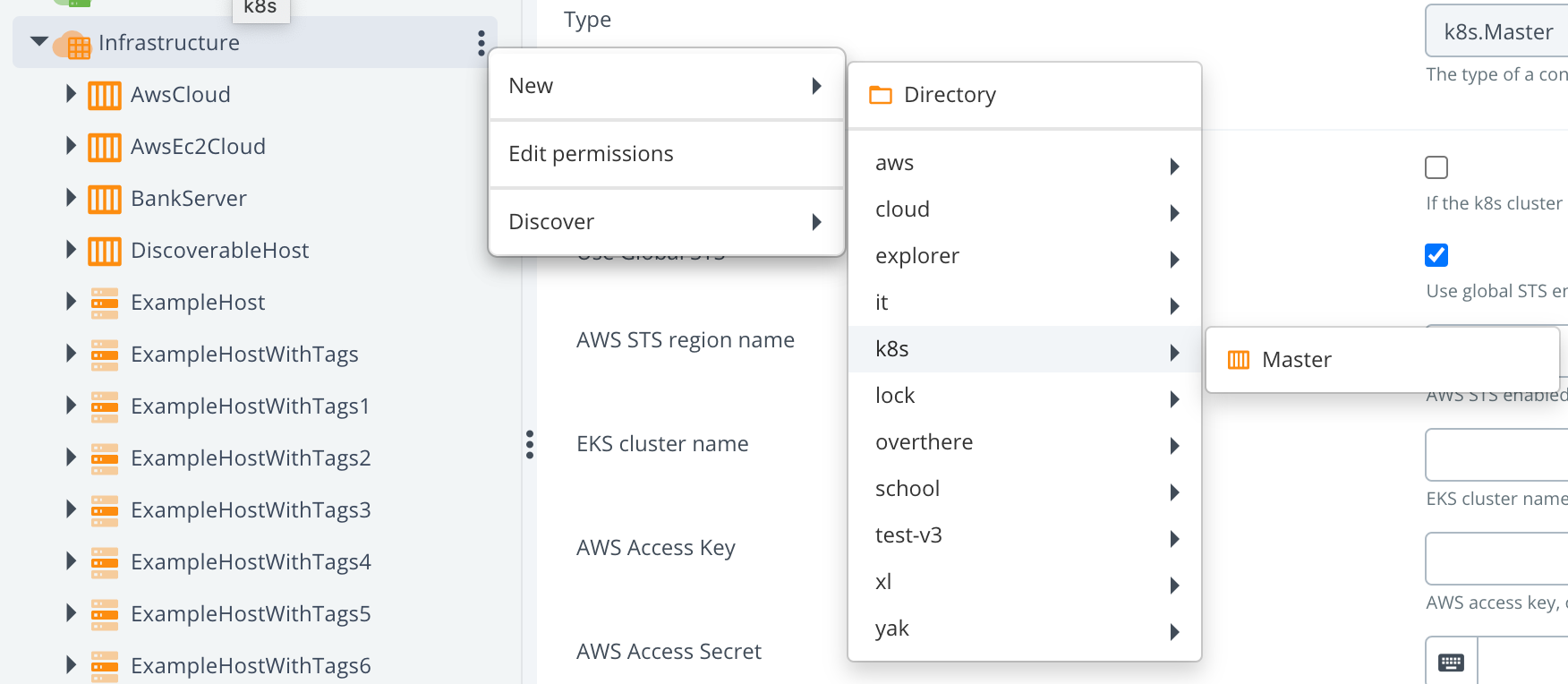
- Fill in
API server URLfield: To find your server API and Ca cert:
view ~/.kube/config
To find your server API and Ca cert:
view ~/.kube/config
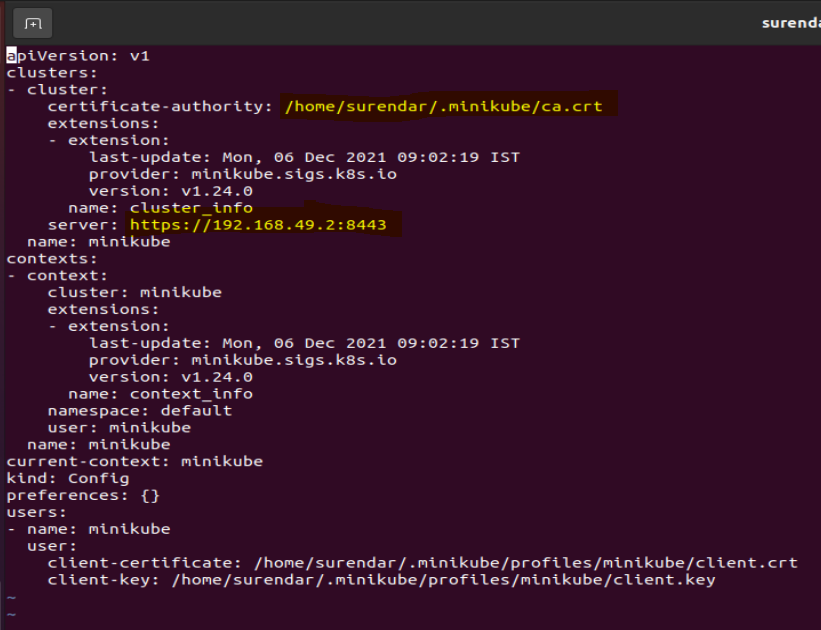
- Next 3 fields are regarding the certifications. Therefore we have first to find the place where they are located. As
it depends on which profile is activated. Check it with a command
minikube profile. For example for me, the active profile isminikube, and my certificates are located at:
- Start creating CI with type k8s.Master
ll cd ~/.minikube/profiles/minikube
check for apiserver.crt, apiserver.key
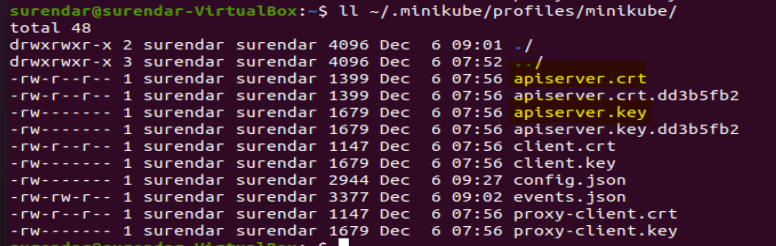
Knowing all this information, we can fill in next fields:
| Field name | Path to the cert |
|---|---|
| caCert | ~/.minikube/ca.crt |
| tlsCert | ~/.minikube/profiles/minikube/apiserver.crt |
| tlsPrivateKey | ~/.minikube/profiles/minikube/apiserver.key |
tip
You have to provide in the field not a path, but a content.
Example: 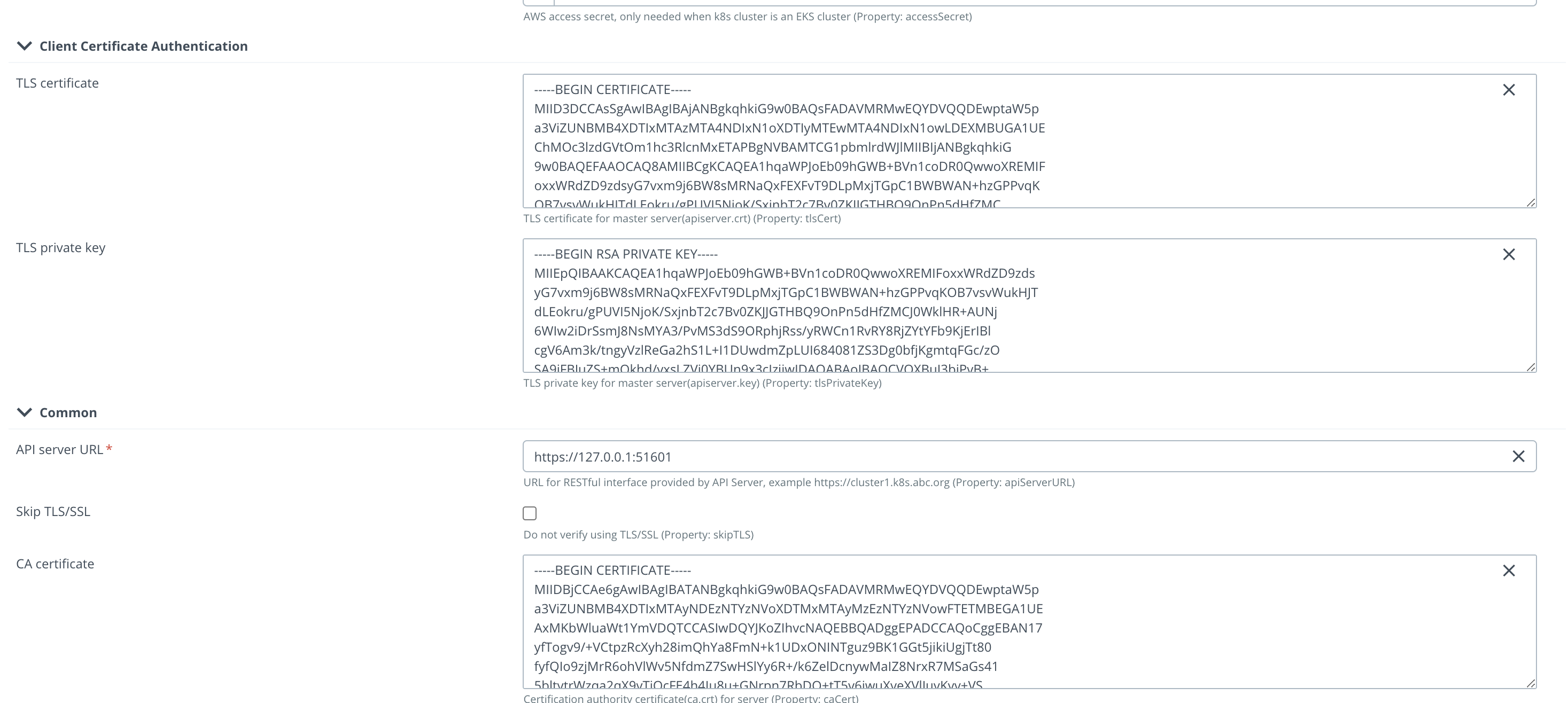
After that we have to verify if the provided configuration is correct, and we can connect to the cluster. For that
we will use a control task "Check Connection".
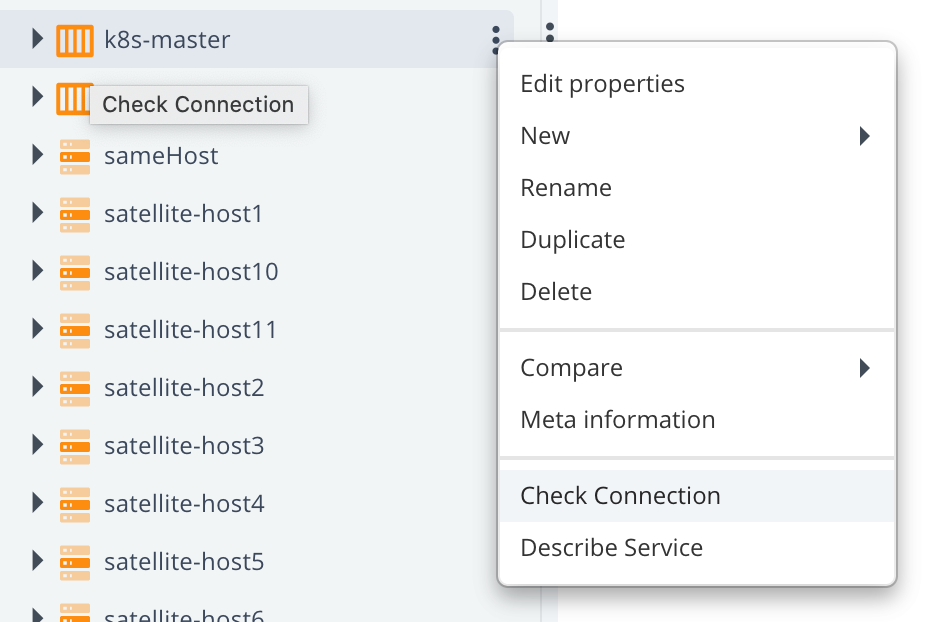
If everything configured correctly, you should see something like this:
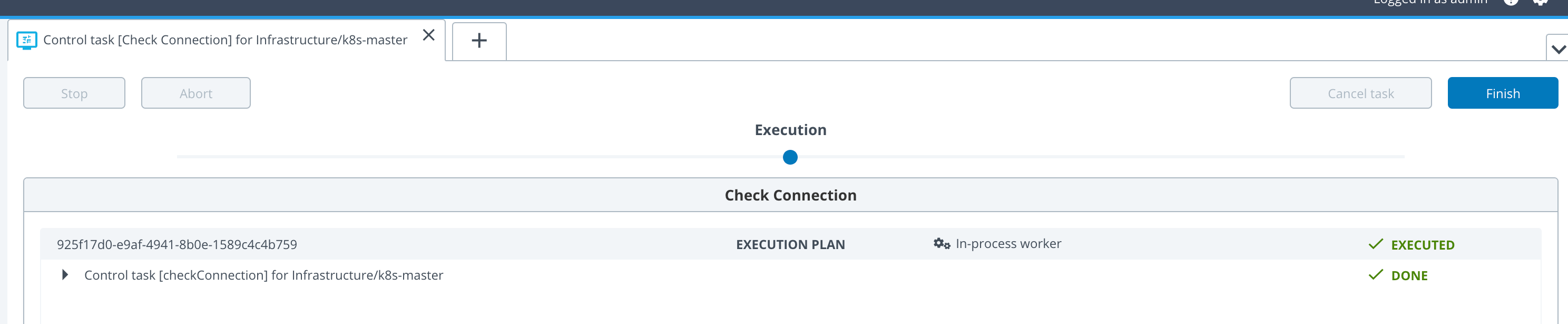
After this success we are ready to fill in the next Yaml file
infrastructure.yamlFill in here these 4 fields:apiServerURL,caCert,tlsCertandtlsPrivateKey.Next step is to verify that no mistakes happened during copy-pasting to
infrastructure.yaml. For that we need to use As Code feature of Deploy to create CIs with help of XL CLI. Please check XL CLI how to install it. Runxl apply -f infrastructure.yamlby being in the same directory, or specify the full path to the file. In case you have non-default URL, you have to add this parameter:--xl-deploy-url YOUR_XL_DEPLOY_URLNext thing to tailor few parameters on the file
dairelease_cr.yaml. Copy xlr_v1alpha1_digitalairelease.yaml from scaffolding folder (you can find it inconfig/samplesfolder) toxl-release-kubernetes-operator/release-operator-onprem/digitalai-release/kubernetes/folder.- Define or comment
KeystorePassphraseandRepositoryKeystore - Change StorageClass to what you have. For example, you can use 'standard', in case of using local file system. It depends how you configured it.
- Define your license in
xlrLicensefield, by convertingxl-release-license.licfile's content to base64. - Define
RepositoryKeystoreaszs7OzgAAAAIAAAABAAAAAwAWZGVwbG95aXQtcGFzc3N3b3JkLWtleQAAAX0FGMZRrO0ABXNyADNjb20uc3VuLmNyeXB0by5wcm92aWRlci5TZWFsZWRPYmplY3RGb3JLZXlQcm90ZWN0b3LNV8pZ5zC7UwIAAHhyABlqYXZheC5jcnlwdG8uU2VhbGVkT2JqZWN0PjY9psO3VHACAARbAA1lbmNvZGVkUGFyYW1zdAACW0JbABBlbmNyeXB0ZWRDb250ZW50cQB+AAJMAAlwYXJhbXNBbGd0ABJMamF2YS9sYW5nL1N0cmluZztMAAdzZWFsQWxncQB+AAN4cHVyAAJbQqzzF/gGCFTgAgAAeHAAAAARMA8ECHAyz3pefALRAgMDDUB1cQB+AAUAAACQb6Y2JUQqkd5PtdwIAKEWNiVMcTnIS85U7FsvOb+b+xfOCV8+disezZCQ2f4F6YVGRO++u+NXd0YNDn/eXwge4w7i4ewNBydpMSTpVJieJA3nhh7mvUktatsAV+H7EcGYeMPx/cAlkqyFUHuiGz9p1ft3pxmxey2Uyt/FiBgAiV2hZAj14vGdSoRsMH8qN5ECdAAWUEJFV2l0aE1ENUFuZFRyaXBsZURFU3QAFlBCRVdpdGhNRDVBbmRUcmlwbGVERVO9rqwVmysM6czWLFdUj1+Xh1hxHQ==. (It's a working dummy example, you are free to use what you wish) - Define
KeystorePassphraseasdeployit. (It's a working dummy example, you are free to use what you wish) - Change namespaces in all yaml files to "default", instead of "system"
- Change for all
kind: ServiceAccountthe name todefault. - Replace the content of
manager_auth_proxy_patch.yamlto:
- Define or comment
apiVersion: apps/v1
kind: Deployment
metadata:
labels:
control-plane: controller-manager
name: xlr-operator-controller-manager
spec:
replicas: 1
selector:
matchLabels:
control-plane: controller-manager
template:
metadata:
labels:
control-plane: controller-manager
spec:
containers:
- name: kube-rbac-proxy
image: gcr.io/kubebuilder/kube-rbac-proxy:v0.8.0
args:
- "--secure-listen-address=0.0.0.0:8443"
- "--upstream=http://127.0.0.1:8080/"
- "--logtostderr=true"
- "--v=10"
ports:
- containerPort: 8443
name: https
- name: manager
args:
- "--health-probe-bind-address=:8081"
- "--metrics-bind-address=127.0.0.1:8080"
- "--leader-elect"
- "--leader-election-id=xld-operator-controller-manager"
image: xebialabs/xlr-operator:1.0.0
livenessProbe:
httpGet:
path: /readyz
port: 8081
initialDelaySeconds: 15
periodSeconds: 20
readinessProbe:
httpGet:
path: /healthz
port: 8081
initialDelaySeconds: 5
periodSeconds: 10
resources:
limits:
cpu: 100m
memory: 90Mi
requests:
cpu: 100m
memory: 60Mi
terminationGracePeriodSeconds: 10
- Now you are ready to run the complete configuration with:
xl apply -v -f digital-ai.yaml
Troubleshooting
###After successful deployment you can check the pod instances
kubectl get all
The output should show the running pods with ready state
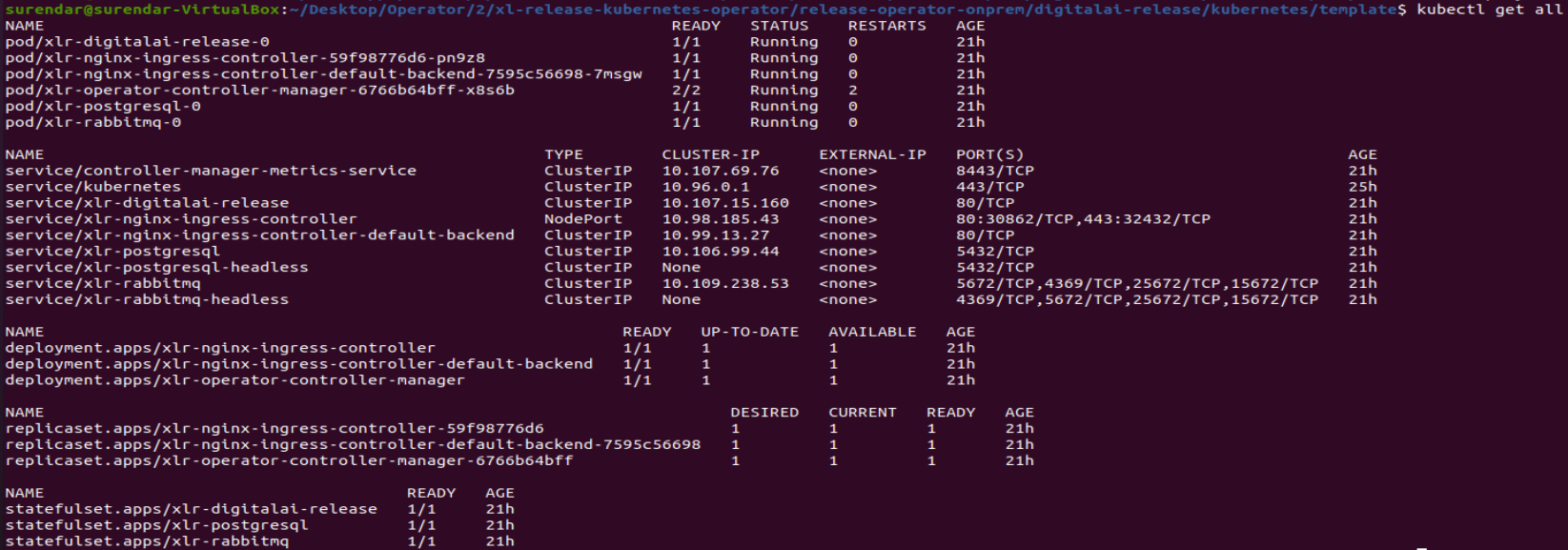
If pods are getting restarted check pvc status. If all are in bound state, then mostly because of resource constraint.
kubectl get pvc

To avoid the resource constraint, check the following options
- Increase the memory and cpu resources while starting the minikube
- Reduce the number of replica set for operator instance, rabbitmq and for other resources.
To check the logs of the pods
kubctl logs --follow <pod name>
Uninstall
- Perform undeploy of operator in Digital.ai Deploy
- Remove manually all other CIs left in Deploy
- Clean PVCs manually