Requirements#
Documentation is applicable for a version 10.4.0-1209.942 or later.
Pre-requisites#
There are a couple of prerequisites which have to be performed in order to run the automation. You have to:
- install gcloud CLI locally
- add to your
~/.gradle/properties2 values:
accountCredFile=...accountName=... For the accountName the best is to use a service account. To create a service account and get JSON file that is needed for accountCredFile use the following link:
Creating a service account. Assign to a service account following roles
on the target project:
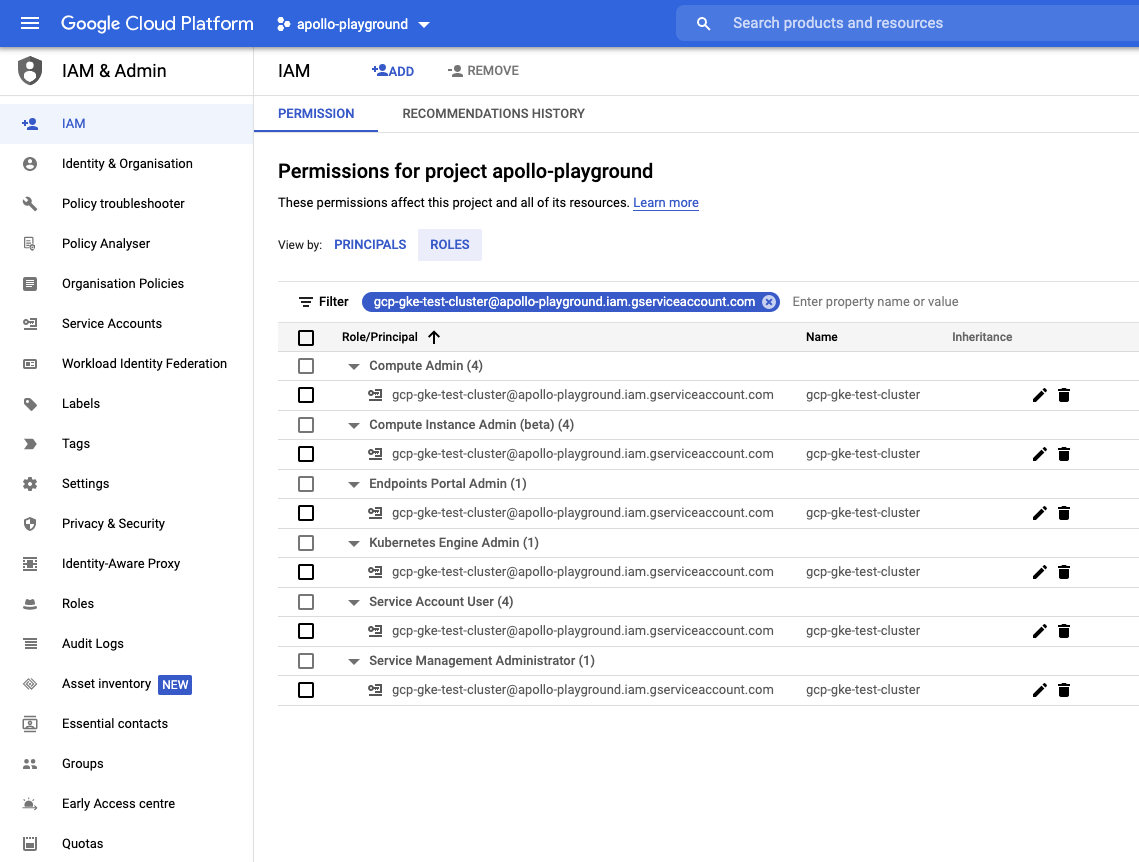 More details about IAM policies for GKE are here: Create IAM policies
More details about IAM policies for GKE are here: Create IAM policies
How the full flow works#
- Installing a docker based Deploy instance, because we will use Deploy to create necessary resources in kubernetes and to deploy an operator.
- Checking out Deploy operator and modifying the configuration based on the user input
- Installing XL CLI to apply YAML files
- Verifying that deployment was successful and all required resources were created in kubernetes. If something went wrong, you'll be notified about it in logs.
You can also check this operator GCP GKE documentation for more information.
All of this is automated and can be triggered by ./gradlew clean :core:startIntegrationServer --stacktrace with the configuration that is similar
to the following example.
When you would like to stop your cluster you can run ./gradlew :core:shutdownIntegrationServer --stacktrace.
It will undeploy all CIs, remove all deployed resources on kubernetes and clean all created PVC.
Example#
An example for a complete configuration:
deployIntegrationServer { cli { overlays = [ ext: [ fileTree(dir: "$rootDir/config/cli", includes: ["**/*.py"]) ], lib: [ "com.xebialabs.xl-platform.test-utils:py-modules:${testUtilsVersion}@jar" ] ] } cluster { enable = true profile = 'operator' publicPort = 10001 } clusterProfiles { operator { activeProviderName = "gcp-gke" gcpGke { name = 'gcp-gke-test-cluster' storageClass = 'standard-rwo' accountName = 'gcp-gke-test-cluster@apollo-playground.iam.gserviceaccount.com' projectName = 'apollo-playground' regionZone = 'us-central1-a' clusterNodeCount = 3 clusterNodeVmSize = 'e2-standard-2' } } } servers { server01 { dockerImage = "xebialabsunsupported/xl-deploy" pingRetrySleepTime = 10 pingTotalTries = 120 version = "${xlDeployTrialVersion}" overlays = [ conf: [ fileTree(dir: "$rootDir/config/conf", includes: ["*.*"]) ], ] } server02 { } } workers { worker01 { dockerImage = "xebialabsunsupported/deploy-task-engine" } worker02 { } }}The cluster will be created with amount of servers and workers specified in the configuration. For this case,
it will create 2 masters and 2 workers. The final URL to connect to UI is:
http://gcp-gke-test-cluster.endpoints.apollo-playground.cloud.goog/xl-deploy/#/explorer (composed of operator provider name and location).
In case if you want to update the operator and use your own, you can change operatorImage.
Cluster will create with 3 cluster nodes with cluster node-vm-size e2-standard-2 with 8GB and 4vCPU.
The geo zone of the cluster will be us-central1-a, check with gcloud compute zones list for other location.
Storage class here will be used standard-rwo that is enabled with addon GcePersistentDiskCsiDriver during cluster creation. For details check
Using the Compute Engine persistent disk CSI Driver.