Google Cloud Platform GKE
caution
This is internal documentation. This document can be used only if it was recommended by the Support Team.
Here it will be described how to install manually Deploy k8s cluster with help of operator to GCP GKE.
- You should install gcloud CLI locally
- Use kubernetes walkthrough, in the next section with
gcloudto setup k8s cluster. Here are more detailed description: Quickstart - Login with
gcloudcli with your google account and select or create project
Create the cluster
Here are basic steps to setup k8s cluster
- 3 nodes
- machine type:
e2-standard-2- 2vCPUs, 8GB - Kubernetes version:
1.20.11-gke.1801 - with GcePersistentDiskCsiDriver addon to enable
standard-rwoStorageClass
Create an GCP GKE cluster
❯ gcloud beta container --account "user@gmail.com" --project "apollo-playground" clusters create "gcp-gke-test-cluster" --zone "us-central1-a" --release-channel "regular" --num-nodes "3" --machine-type "e2-standard-2" --cluster-version "1.20.11-gke.1801" --image-type "COS_CONTAINERD" --metadata disable-legacy-endpoints=true --logging=SYSTEM,WORKLOAD --monitoring=SYSTEM --enable-ip-alias --no-enable-master-authorized-networks --addons HorizontalPodAutoscaling,HttpLoadBalancing,GcePersistentDiskCsiDriver --enable-autoupgrade --enable-autorepair --enable-shielded-nodes
NAME LOCATION MASTER_VERSION MASTER_IP MACHINE_TYPE NODE_VERSION NUM_NODES STATUS
gcp-gke-test-cluster us-central1-a 1.20.11-gke.1801 34.121.95.175 e2-standard-2 1.20.11-gke.1801 3 RUNNING
WARNING: The Pod address range limits the maximum size of the cluster. Please refer to https://cloud.google.com/kubernetes-engine/docs/how-to/flexible-pod-cidr to learn how to optimize IP address allocation.
Creating cluster gcp-gke-test-cluster in us-central1-a...
.................................................................................................................................................................................................................................................................................................................................................................................................................................................................................................................................................................................................................................................................................................................................................................................................................................................................................................................................................................................................................................................................................................done.
Created [https://container.googleapis.com/v1beta1/projects/apollo-playground/zones/us-central1-a/clusters/gcp-gke-test-cluster].
To inspect the contents of your cluster, go to: https://console.cloud.google.com/kubernetes/workload_/gcloud/us-central1-a/gcp-gke-test-cluster?project=apollo-playground
kubeconfig entry generated for gcp-gke-test-cluster.
Result on the GCP console:
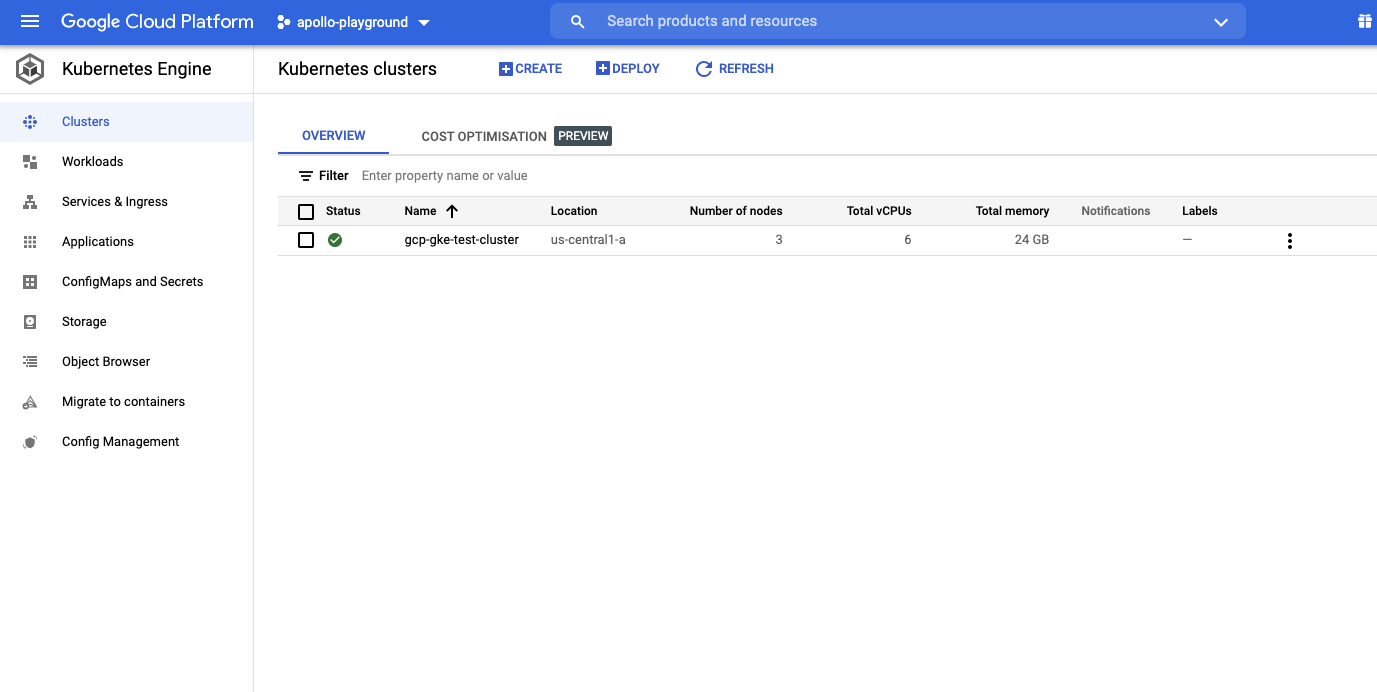
Connect to the cluster
❯ gcloud beta container --account "user@gmail.com" --project "apollo-playground" clusters get-credentials "gcp-gke-test-cluster" --zone "us-central1-a"
Fetching cluster endpoint and auth data.
kubeconfig entry generated for gcp-gke-test-cluster.
Check if your cluster is fully functional
❯ kubectl get node
NAME STATUS ROLES AGE VERSION
gke-gcp-gke-test-cluster-default-pool-d354d6a9-0627 Ready <none> 35m v1.20.11-gke.1801
gke-gcp-gke-test-cluster-default-pool-d354d6a9-0ljz Ready <none> 35m v1.20.11-gke.1801
gke-gcp-gke-test-cluster-default-pool-d354d6a9-bgfb Ready <none> 35m v1.20.11-gke.1801
You can take now the keys and URL and update deploy-operator-gcp-gke/digitalai-deploy/infrastructure.yaml. Following are mappings:
| Field name | Path to the cert |
|---|---|
| apiServerURL | ~/.kube/config:clusters[name=gke_apollo-playground_us-central1-a_gcp-gke-test-cluster].cluster.server |
| caCert | ~/.kube/config:clusters[name=gke_apollo-playground_us-central1-a_gcp-gke-test-cluster].cluster.certificate-authority-data |
| token | ~/.kube/config:users[name=gke_apollo-playground_us-central1-a_gcp-gke-test-cluster].user.auth-provider.config.access-token |
You can use base64 encoded values from the ~/.kube/config, as is, in that case, from the infrastructure.yaml.
Storage class
Get default storage class
❯ kubectl get storageclass
NAME PROVISIONER RECLAIMPOLICY VOLUMEBINDINGMODE ALLOWVOLUMEEXPANSION AGE
premium-rwo pd.csi.storage.gke.io Delete WaitForFirstConsumer true 49m
standard kubernetes.io/gce-pd Delete Immediate true 49m
standard-rwo pd.csi.storage.gke.io Delete WaitForFirstConsumer true 49m
It is already set in the daideploy_cr.yaml.
Compute Engine persistent disk CSI Driver
When during cluster creation we have enabled addon GcePersistentDiskCsiDriver, it can be enabled after creation too:
❯ gcloud container clusters update "gcp-gke-test-cluster" --update-addons=GcePersistentDiskCsiDriver=ENABLED
There are enabled 2 storage classes:
- standard-rwo
- premium-rwo
Update the storageClass in the daideploy_cr.yaml to standard-rwo on paths:
spec.postgresql.persistence.storageClassspec.rabbitmq.persistence.storageClass.
For details check Using the Compute Engine persistent disk CSI Driver
Start operator
To be able to connect to deploy via Google's Endpoints, update daideploy_cr.yaml on following places:
spec.ingress.hostsupdate first element togcp-gke-test-cluster.endpoints.apollo-playground.cloud.googspec.route.hostsupdate first element togcp-gke-test-cluster
Run following command
xl apply -v -f digital-ai.yaml
Check services in shell:
❯ kubectl get services
NAME TYPE CLUSTER-IP EXTERNAL-IP PORT(S) AGE
dai-xld-digitalai-deploy-lb ClusterIP 10.8.1.157 <none> 4516/TCP 48m
dai-xld-digitalai-deploy-master ClusterIP None <none> 8180/TCP 48m
dai-xld-digitalai-deploy-worker ClusterIP None <none> 8180/TCP 48m
dai-xld-nginx-ingress-controller LoadBalancer 10.8.0.3 34.123.52.153 80:30407/TCP,443:32022/TCP 48m
dai-xld-nginx-ingress-controller-default-backend ClusterIP 10.8.14.173 <none> 80/TCP 48m
dai-xld-postgresql ClusterIP 10.8.8.82 <none> 5432/TCP 48m
dai-xld-postgresql-headless ClusterIP None <none> 5432/TCP 48m
dai-xld-rabbitmq ClusterIP 10.8.1.116 <none> 5672/TCP,4369/TCP,25672/TCP,15672/TCP 48m
dai-xld-rabbitmq-headless ClusterIP None <none> 4369/TCP,5672/TCP,25672/TCP,15672/TCP 48m
kubernetes ClusterIP 10.8.0.1 <none> 443/TCP 51m
The final result on GCP console, all should be running (running all with 1 master and 2 worker replicas) with list of pods and services :
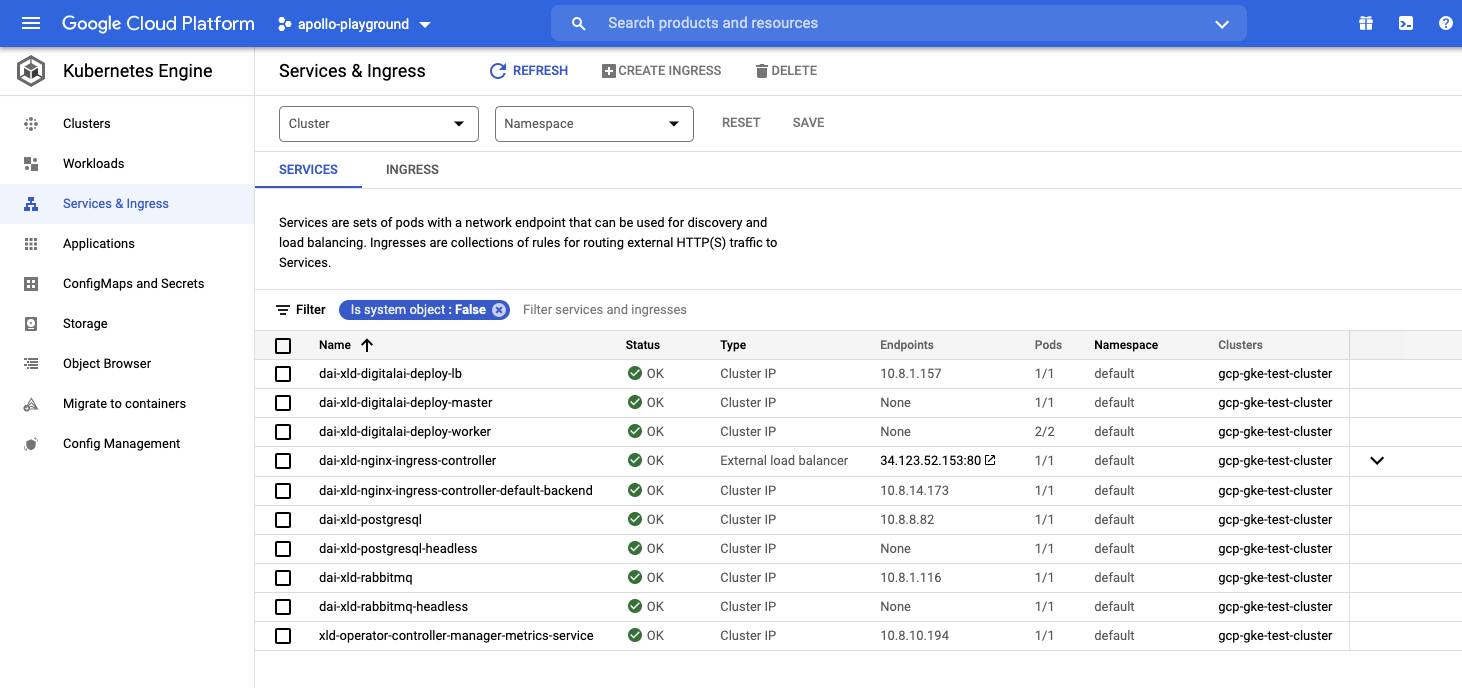
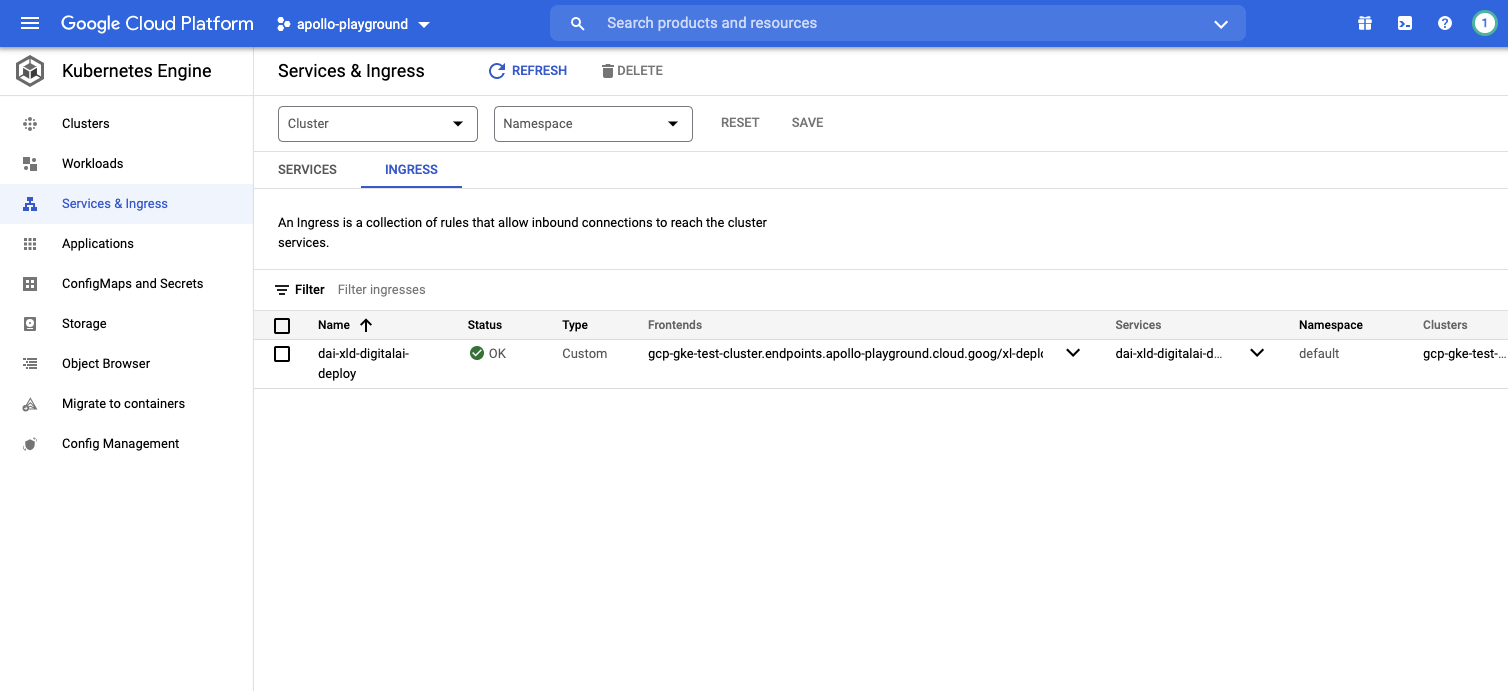
Troubleshouting
Token expired
If you work for longer period on the same cluster, token that is used is possible to expire. Use following 2 commands to get new token:
- first one to get new context for the cluster:
❯ gcloud beta container --account "user@gmail.com" --project "apollo-playground" --zone "us-central1-a" clusters get-credentials "gcp-gke-test-cluster"
- second one to get access token value:
❯ gcloud auth application-default print-access-token
With new access token value update in the xl-deploy that used for operator deployment, on CI Infrastructure/k8s-infra/xld property token.
Getting Error "invalid character 'W' looking for beginning of value" during upgrade
This error is caused by new changes that come with a new kubectl plugin called “gke-gcloud-auth-plugin”. As explained here
Existing versions of kubectl and custom Kubernetes clients contain provider-specific code to manage authentication between the client and Google Kubernetes Engine. Starting with v1.25, this code will no longer be included as part of the OSS kubectl. GKE users will need to download and use a separate authentication plugin to generate GKE-specific tokens. This new binary, gke-gcloud-auth-plugin, uses the Kubernetes Client-go Credential Plugin mechanism to extend kubectl’s authentication to support GKE.
Steps to install and start using new plugin (you can also find these steps in the GCP guide linked above):
Authentication plugin installation instructions
For Windows and OS X
gcloud components install gke-gcloud-auth-pluginFor DEB based systems
sudo apt-get install google-cloud-sdk-gke-gcloud-auth-pluginFor RPM based systems
sudo yum install google-cloud-sdk-gke-gcloud-auth-pluginIf you are using GCP terminal, this plugin should already be installed. In that case, only the next step is needed.
Run kubectl with the new plugin
To have kubectl use the new binary plugin for authentication instead of using the default provider-specific code, use the following steps.
Set export USE_GKE_GCLOUD_AUTH_PLUGIN=True in ~/.bashrc (or in Environment variables for Windows).
Run the following command:
source ~/.bashrcUpdate gcloud to the latest version.
gcloud components updateRun the following command:
gcloud container clusters get-credentials CLUSTER_NAME
Setting up Google Cloud Endpoints to use Google's DNS
Here we will setup Google Cloud Endpoints. For setting up details check Deploying the Endpoints configuration
The final URL will be in the following example: http://gcp-gke-test-cluster.endpoints.apollo-playground.cloud.goog/xl-deploy/#/explorer
After successful startup of the operator, check following:
❯ kubectl get ing
NAME CLASS HOSTS ADDRESS PORTS AGE
dai-xld-digitalai-deploy <none> gcp-gke-test-cluster.endpoints.apollo-playground.cloud.goog 34.70.40.169 80 92m
Hosts should be same as we set spec.ingress.hosts.
Get the IP of deployed application
❯ kubectl get service/dai-xld-nginx-ingress-controller -o "jsonpath={.status.loadBalancer.ingress[*].ip}"
34.123.52.153
Create file dns-openapi.yaml to specify google cloud endpoint with correct IP from previous command:
swagger: "2.0"
host: "gcp-gke-test-cluster.endpoints.apollo-playground.cloud.goog"
x-google-endpoints:
- name: "gcp-gke-test-cluster.endpoints.apollo-playground.cloud.goog"
target: "34.123.52.153"
info:
title: "gcp-gke-test-cluster in apollo-playground"
version: 1.0.0
paths: {}
Apply specification:
❯ gcloud endpoints --project apollo-playground --account "user@gmail.com services deploy ./dns-openapi.yaml"
Waiting for async operation operations/serviceConfigs.gcp-gke-test-cluster.endpoints.apollo-playground.cloud.goog:1bac952f-0216-4694-bf89-44ebe3e56c0b to complete...
Operation finished successfully. The following command can describe the Operation details:
gcloud endpoints operations describe operations/serviceConfigs.gcp-gke-test-cluster.endpoints.apollo-playground.cloud.goog:1bac952f-0216-4694-bf89-44ebe3e56c0b
Waiting for async operation operations/rollouts.gcp-gke-test-cluster.endpoints.apollo-playground.cloud.goog:4934d786-8527-42cc-bc46-77642d7d9f44 to complete...
Operation finished successfully. The following command can describe the Operation details:
gcloud endpoints operations describe operations/rollouts.gcp-gke-test-cluster.endpoints.apollo-playground.cloud.goog:4934d786-8527-42cc-bc46-77642d7d9f44
Service Configuration [2021-12-10r0] uploaded for service [gcp-gke-test-cluster.endpoints.apollo-playground.cloud.goog]
To manage your API, go to: https://console.cloud.google.com/endpoints/api/gcp-gke-test-cluster.endpoints.apollo-playground.cloud.goog/overview?project=apollo-playground
After creation check the GCP console:
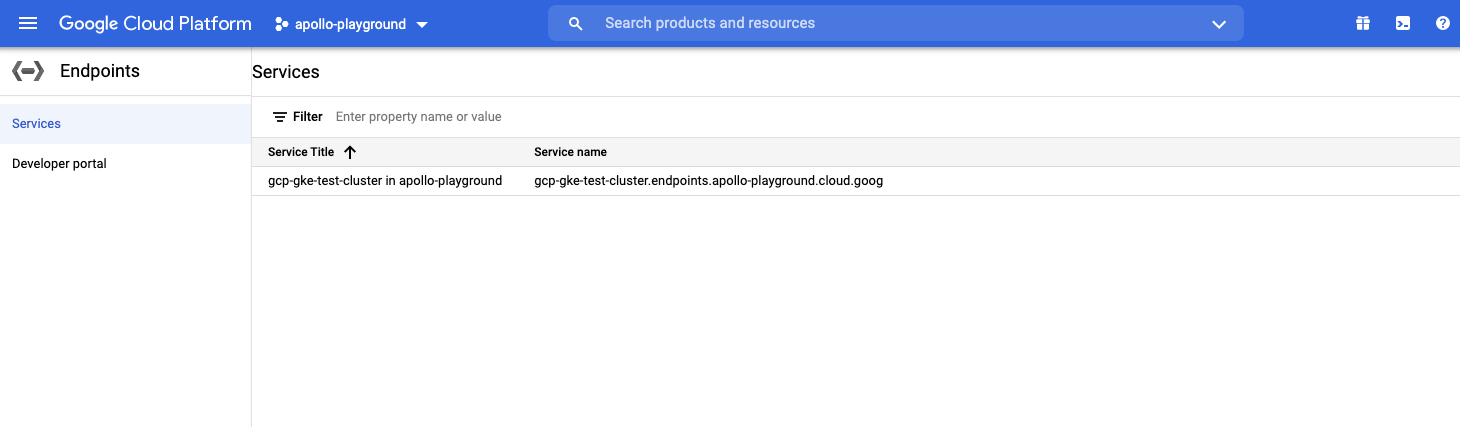
Delete the cluster
Clean up your unnecessary resources, use the az group delete command to remove the resource group, container service, and all related resources.
❯ gcloud beta container --account "user@gmail.com" --project "apollo-playground" clusters delete "gcp-gke-test-cluster" --zone "us-central1-a" --quiet
Clean up DNS service on Google's endpoints service:
❯ gcloud endpoints --project apollo-playground services delete "gcp-gke-test-cluster.endpoints.apollo-playground.cloud.goog"